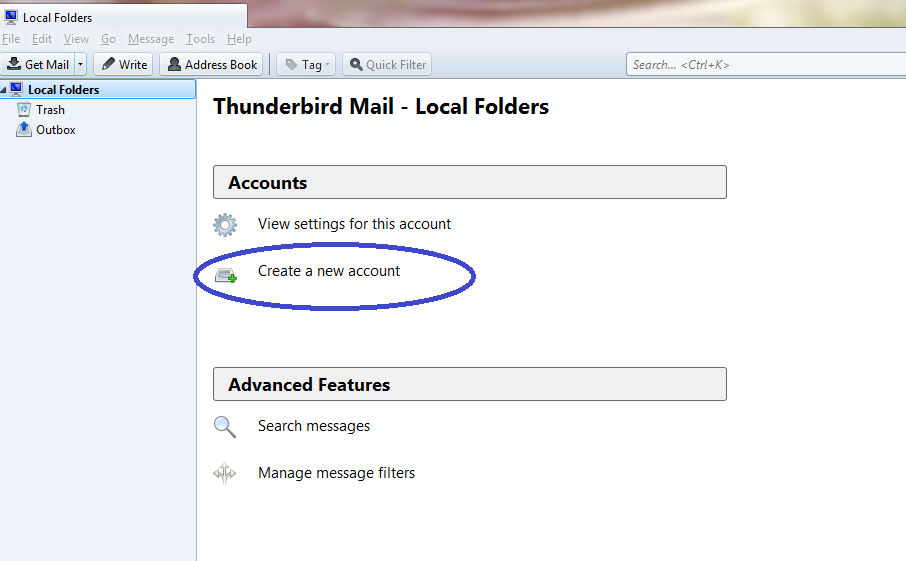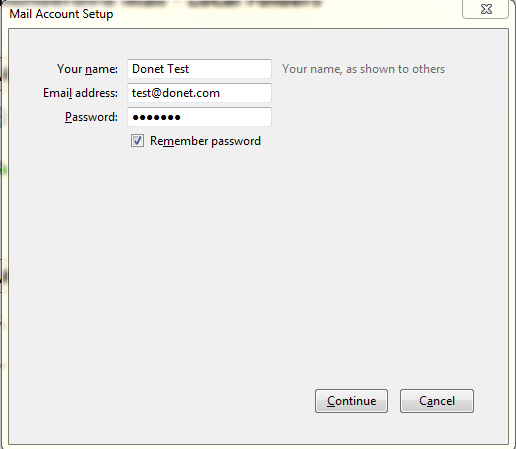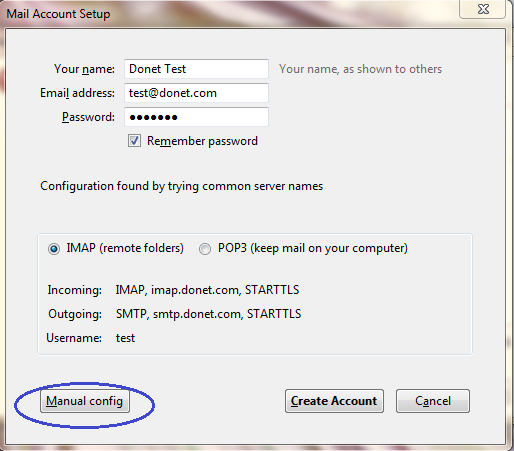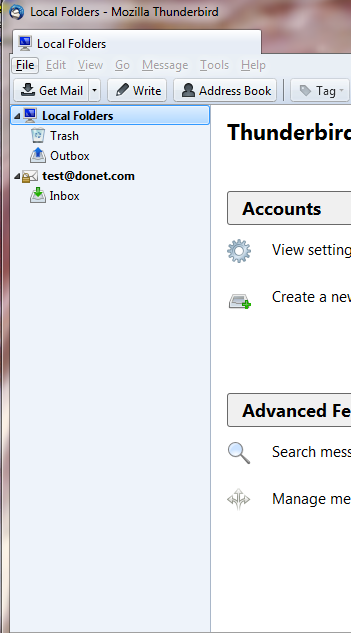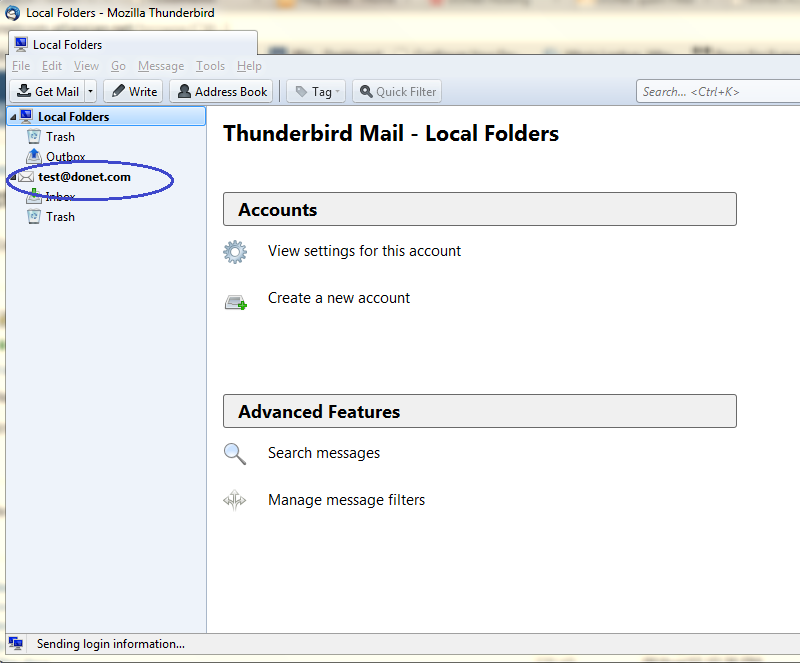Connect Mail - Set-Up with Mozilla Thunderbird
From the main screen after download, choose the option Create a New Account.
A new screen will pop up, you will enter:
Your Name: As you wish people to see it
Your E-mail Address: Your full e-mail address
Password: The password provided to you
Once your information is entered, hit continue. This will start an automatic process that attempts to configure your mail client for you. Once it has completed, you will want to choose the option Manual Config.
You will need to make sure on this screen that your settings match your IMAP settings.
IMAP
- Incoming Server Information
- Server Type: IMAP
- Server Address: imap.donet.com
- Port: 993
- Authenticate: Auto-detect
- Logon User Name: Your username
- Outgoing Server Information
- Server Address: smtp.donet.com
- Port: 587
- SSL: Auto-detect
You will then want to select the button for test or re-test
Then hit Create Account. This will take you directly back to the main screen with no successful completion notification.
You can verify that the account is created by looking at the menu on the left hand side of the screen, you will see your email address listed
Related Articles
Connect Mail - Setting Up an Email Client To Access Your Connect Mail
Follow the steps below or watch this How-To video! To access your email with an email client like Microsoft Outlook, Apple Mail or Mozilla Thunderbird use the following server settings: Account Type: IMAP Incoming Mail Server: imap.donet.com ...Connect Mail - How To Change Your Password
Note - this only works by knowing your existing password. Sometimes when setting up a new Connect Mail account, a temporary password will be made and communicated to you, but you would like to make it your own. DataYard has just the tool for this! ...Connect Exchange - Setting up in Microsoft Outlook
Adding a Connect Exchange e-mail account to your Outlook mail client is very simple. All you will need is the username and password provided to you by DataYard staff and these easy to follow steps. Select the File tab Then choose Info And select Add ...Connect Mail - How To Access the Alias Editor (and what it does!)
Our email alias tool allows you to set up emails with your domain that forward to another email address. An alias email can be set up to send to either an email at the same domain or a completely different email at a different domain. For example, if ...Migrating Your DataYard Email Data to Gmail from Apple Mail
If you use Apple Mail, the easiest way to migrate your DataYard mail to another provider is to use the Export/Import process within the Mail app on your system. We'll walk through this process for the latest version available, but you can view the ...