Managing Your Personal Mail Filter
DataYard has unveiled their newest mail filter at filter.datayard.us and in this article we will go over what's new and different with this filter.
How you log in to the Filter will be determined on what mail service you have with DataYard:
• Connect Mail customer (POP/IMAP)
Log in with your actual username@donet.com and normal password.
Your username often doesn't match your email address:
For example, your email address could be example@data-yard.com, but your username could be "example.dy"
In that example, your mail filter login would be example.dy@donet.com
In that example, your mail filter login would be example.dy@donet.com
Upon first login as a Connect Mail customer:
Select the drop-down in the top right of the screen
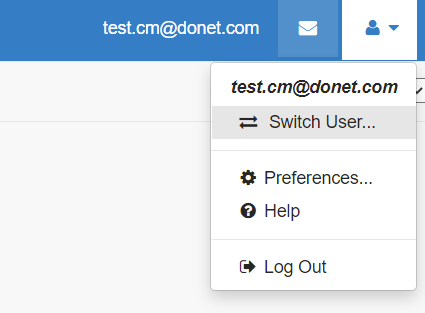
Select the drop-down in the top right of the screen
Select your actual e-mail address from the Switch User drop down

• Connect Exchange or a hosted Exchange VIP:
Your username and password will be your email address and password.
• Advanced Setups:
If you are not using any of our hosted mail products and are only using us for mail filtering, contact us at support@datayard.us and we will provide you with access to your domain settings.
End users will be able to receive their daily report and release messages but will not be able to log into the portal without further configuration.
Once you are signed in you will come to your home screen. This quick view will show all of your Quarantined Messages, where you can select them to be delivered or deleted.
After clicking on the message it will open up the contents and give you the option to release or delete the message entirely. If it's released, it will be sent to your Inbox.

To edit your Safe List and Block List, click on the drop down menu at the top right of the screen and select 'Preferences'
This is where you will be able to edit your Display name, time zone, theme (I prefer Green, personally), as well as most importantly, your Block/Safe lists:
Your settings from the filter prior to this will be carried over to the new filter, but if you would like to add new individual e-mails, entire domains, or IP addresses, you can do so here:

Clicking on the [Block...] function will open up a window to add a new object into the Block List using the '+' symbol, I have already added one in this example:
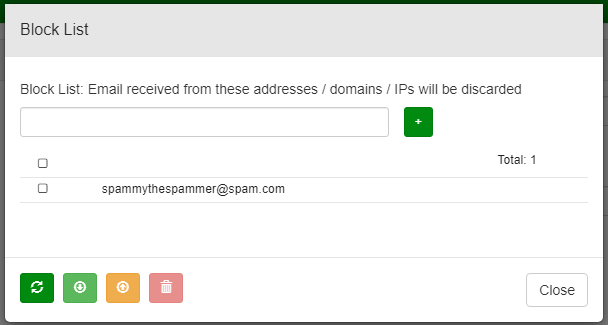
Clicking on the [Safe...] function will open up a window to add a new object into the Safe List using the '+' symbol, and as above I have already added in another as an example:
You can also back up either list to your computer for reference using the downward arrow to save the list at the bottom of each window, as well as restore a list if needed with the upward arrow.
This new filter will provide simple and effective functionality keeping your account and company safe, with a daily e-mail summarizing messages that were quarantined, and if legitimate, you can release them right then and there from the e-mail, or you can pop in to filter.datayard.us and do it from there as well!
If you have any questions or concerns, feel free to reach out to DataYard's outstanding technical team! 937-226-6896, Option 2.
Related Articles
Connect Mail - How To Access the Alias Editor (and what it does!)
Our email alias tool allows you to set up emails with your domain that forward to another email address. An alias email can be set up to send to either an email at the same domain or a completely different email at a different domain. For example, if ...Connect Mail - Setting Up an Email Client To Access Your Connect Mail
Follow the steps below or watch this How-To video! To access your email with an email client like Microsoft Outlook, Apple Mail or Mozilla Thunderbird use the following server settings: Account Type: IMAP Incoming Mail Server: imap.donet.com ...Connect Mail - How To Change Your Password
Note - this only works by knowing your existing password. Sometimes when setting up a new Connect Mail account, a temporary password will be made and communicated to you, but you would like to make it your own. DataYard has just the tool for this! ...Migrating Your DataYard Email Data to Gmail from Apple Mail
If you use Apple Mail, the easiest way to migrate your DataYard mail to another provider is to use the Export/Import process within the Mail app on your system. We'll walk through this process for the latest version available, but you can view the ...Connect Mail - Set-Up with Mozilla Thunderbird
From the main screen after download, choose the option Create a New Account. A new screen will pop up, you will enter: Your Name: As you wish people to see it Your E-mail Address: Your full e-mail address Password: The password provided to you Once ...